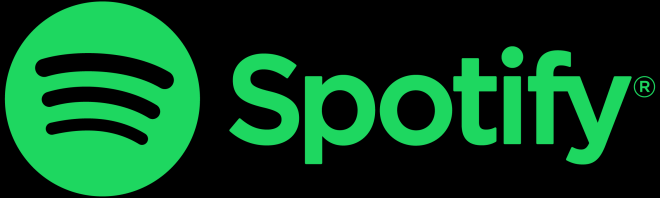How to get your broadband speed into double digits
The average broadband speed in the UK is now 12Mbps (Megabits per second) according to industry regulator, Ofcom.
14:02 30 March 2013
In fact, since 2009, when the average was 4.1Mbps, broadband speeds have trebled.
But 'average' figures by definition don't apply to everyone and, as far as broadband is concerned, this number means there's a lot of catching up to do for many of us.
The average figure is no doubt inflated by super-fast fibre optic broadband connections that take speeds beyond 20, 30 and even 40Mbps. These are reaching more homes and becoming increasingly affordable.
But the UK still has its 'digital ghettos', typically in rural areas, where broadband subscribers are struggling to get more than a few megabits per second.
If you're not getting anything like the average UK broadband rate, or don't even know what speed you're getting but feel your connection isn't quick enough, here's a step-by-step guide to bring you up to speed.
1. Test your speed
First, let's determine how fast (or slow) your connection is. Go here and click on 'Start speed test'. You'll get a download speed in Mbps on the left and an upload speed on the right.
You're more likely to notice low download speeds, as it'll be taking forever to load web pages and download files. If your download speed is lower than 12Mbps, you're below the UK average.
2. See what you could be getting
Where you live has a big effect on what broadband speed you can get. Urban areas tend to get faster broadband speeds than rural areas, for example.
Put your postcode in our broadband speed checker here and we'll tell you what sort of maximum speeds you can expect in your area. You may find that your slow connection is actually the maximum for your area.
3. Make sure it's not your computer's fault
If downloads seems sluggish, it might not be your broadband connection holding you back. There are three things you can do to make sure it's not your computer's fault.
First, check for applications running silently in the background and sapping your computer's memory. Close anything running unnecessarily, including other web browsers and tabs.
You can use Task Manager on a PC (press Ctrl, Shift and Esc at the same time) to bring up a list of currently running programs, and close whatever you don't need.
Next, make sure your security software is up to date, as viruses, Trojans and other malware nasties can slow you down. If you don't have any security software, or the software you have makes your computer grind to a halt, try AVG's free Internet Security software, or Microsoft's Security Essentials.
Finally, if you have a wireless router, make sure it's password protected - otherwise anyone within range (possibly outside of your home) can use it, taking up your bandwidth and slowing you down.
4. Check your set-up
The way your router is wired up, where it is in your house and what's around it can hamper your broadband performance.
For example, if your router is a long way from the phone socket and you use an extension cable to connect it, this will be causing more interference and slowing you down. It's better to have the router as close to the socket as possible.
If you have a wired connection, you can always use a long Ethernet cable from your computer to the router.
If you connect wirelessly to your router, make sure there aren't any electrical appliances close by as they can cause interference. Even things like microwave ovens, lamps and wireless phones can have an impact, so give your router some breathing space.
Microfilters can reduce interference from your landline phones. You should use microfilters (usually supplied by your broadband provider) on every single phone connected to a phone socket in your house.
The microfilters supplied by broadband providers tend to be fairly cheap, so you might want to buy better quality microfilters to see if that helps.
Finally, your router should, ideally, be connected to your home's master telephone socket, where the BT phoneline enters your property. The master socket is split into two parts, horizontally.
Unscrewing and removing the lower half will reveal the engineer's test socket. Try plugging your router directly into this - if you notice an increase in speed, it means your internal telephone wiring is probably causing interference and slowing you down.
To get around this, you can install an 'I-plate' on the lower half of your master socket, which acts as a shield between the broadband signal and the internal wiring, reducing interference.
5. Give your router the boot
An old or poor quality router can slow you down, so it may be worth either investing in a new router or borrowing one from a friend (as long as it's a different model) to see if it helps speed up your downloads.
Search for router reviews online to see what's recommended. Brands like Netgear and D-Link are tried, tested and reasonably priced.
6. Switch provider
If you've tried everything in this article and you're still in the download doldrums, it may be time to switch provider. Our broadband comparison channel will tell you, based on your postcode, what speed you could get from other providers.
This is particularly worthwhile if you've been with the same provider for a long time, as super-fast fibre optic broadband might now be available in your area, providing speeds of up to 30 or even 40Mb and beyond, as I found out when I switched.
However, fibre optic costs more than standard ADSL broadband, and isn't available everywhere just yet.
BT aims to serve two thirds of UK households with its Infinity fibre optic service by 2015, and Virgin Media already covers more than half of UK households. We've also had a new provider, EE; enter the market in the last six months - so it's more accessible than it's ever been.
Even if you're not in a fibre optic area, other providers might have outstripped your current provider in recent years, so it's worth comparing them to see what's currently available, and whether you can save money by switching to a more competitive provider.
For now, however, some households may be stuck in digital ghettoes until the UK's broadband infrastructure catches up.
Please note: Any rates or deals mentioned in this article were available at the time of writing. Click on a highlighted product and apply direct.